The ability to predict how much organic traffic you can realistically drive to a website is key when developing an organic traffic acquisition strategy.
If you know how much traffic is available AND how much that traffic is worth to you, then you can calculate how much revenue you can expect.
Calculating revenue from organic traffic is key in determining if SEO will provide a positive ROI for your brand.
So how do you calculate traffic potential for organic traffic? The trouble is, there are no data available that can provide you with exact values.
However, with the use of some simple statistics, Google Sheets, and Ahrefs, you can calculate a traffic potential interval that will get you closer to the exact traffic potential numbers you’re looking for.
In this post, I’ll walk you through step-by-step how to do this.
Make a copy of this Google Sheet to follow along.
What is Traffic Potential?
In this post, traffic potential is defined as the amount of organic search traffic a page, or group of pages, will receive from Google’s SERP on average per month.
Why Traffic Potential is More Useful than Search Volume
We've already written a post on why traffic potential is a MUCH better metric to use than search volume.
To summarize, the main issue is that search volume doesn’t account for clicks per search (CPS). CPS varies wildly depending on factors like SERP features, searcher intent, and the quality of the SERP results.
How to Calculate Traffic Potential Using Data from Ahrefs
In this section, I’ll explain how to use the template to calculate traffic potential and explain the statistical assumptions you’ll want to understand so you can make adjustments yourself.
Step 1: Determine Your Target Keywords
First, pull a list of keywords you want to rank for.
For the purposes of calculating traffic potential, you only want a single keyword (i.e. the main keyword) for each page or post you plan on creating. Do not include any secondary keywords.
At Ardent Growth, we use a keyword gap analysis tool we built in BigQuery that automates this for us, but what you can do is pull the keyword with the most clicks coming from Ahrefs.
For example, let’s say we want to build a piece of content that shows visitors how to write a book.
The keywords we’ve mapped to this topic are the following:
- book writing how to
- how to write a book
- how to write book
- writing a book
Paste the four keywords above into Ahrefs Keyword Explorer and then select the keyword with the max number of clicks as your “main keyword.”
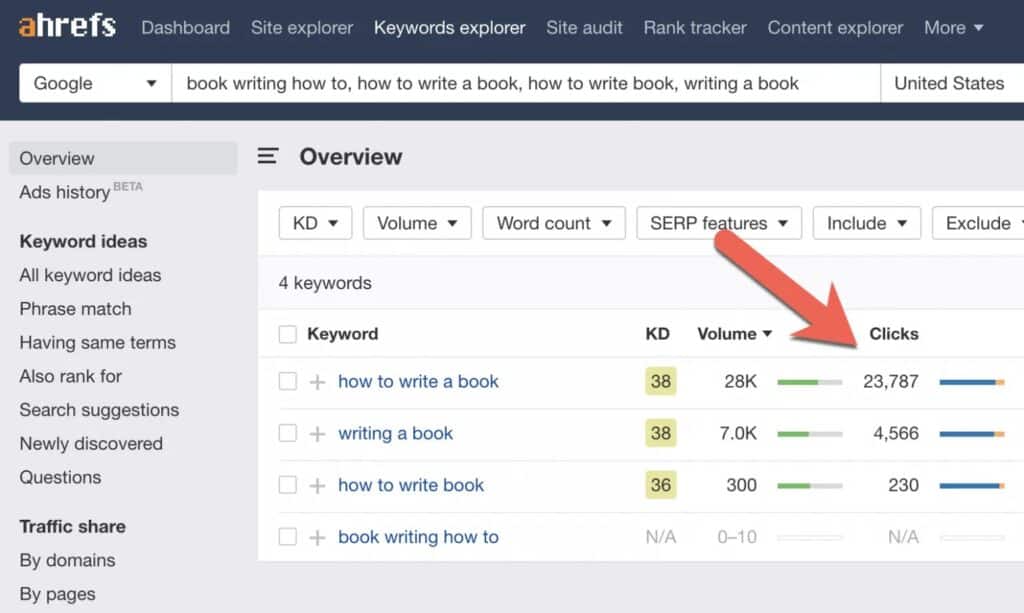
In the example above, our main keyword is how to write a book.
Do this for all the pages you plan on creating and then paste these keywords into column D in the Google Sheets template.

Step 2: Pull the Highest Ranking URL You Can Compete With
Once you have your main keywords, the next step is to determine where in the SERP for the main keyword you can rank.
We’ve developed a semi-automated means of doing this, but it can easily be done manually with the Ahrefs toolbar.
First, download the Ahrefs Toolbar if you don’t have it already.
Next, Google the first keyword in your Main Keyword column and analyze the SERP to determine where you think you could realistically rank.
I recommend keeping the following in mind:
- What is the Domain Rating gap between your website and the sites ranking?
- What is the intent and page type of the sites ranking compared to the page you’ll be trying to rank?
- How many referring domains do the ranking sites have?
For example, let’s say I’m trying to rank for how to write a book with a site that is all about book writing, publishing, and marketing where the Domain Rating is 50.
Here’s the SERP for how to write a book:
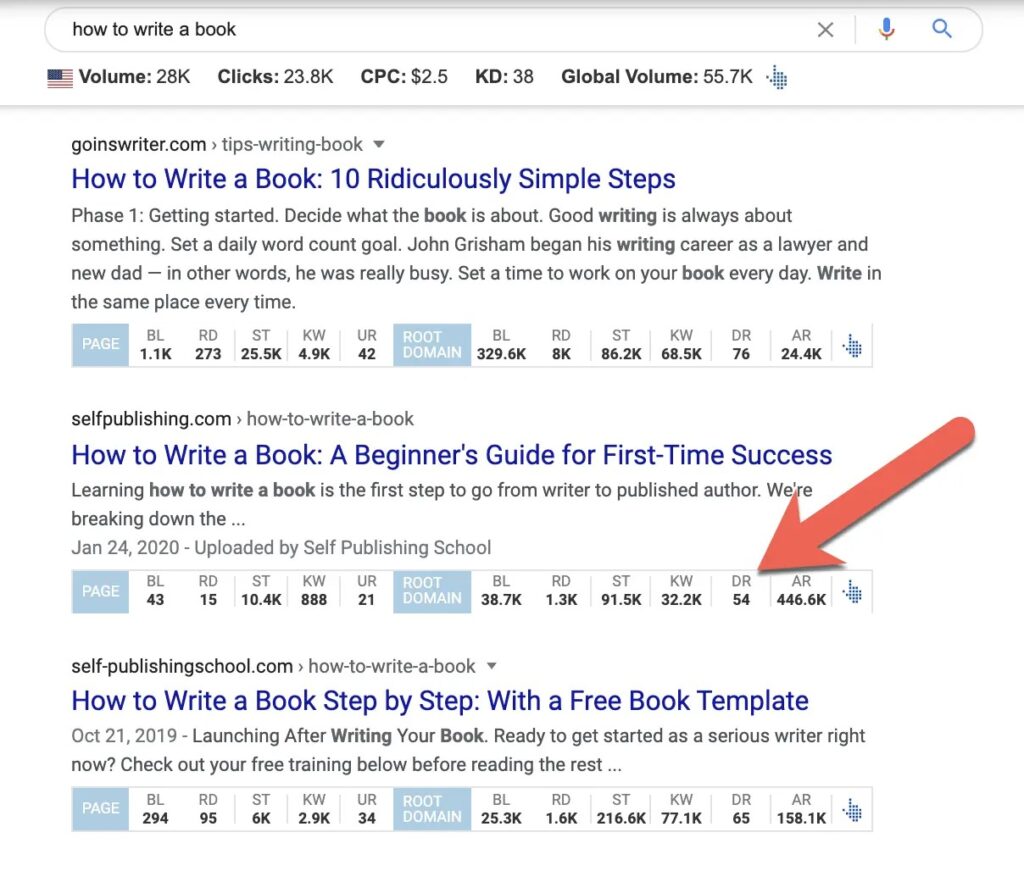
I would say that in this SERP, I could realistically rank #2.
Once you determine the position you can realistically rank in, copy the URL ranking in that position, and paste it into Column E under Competing URL.
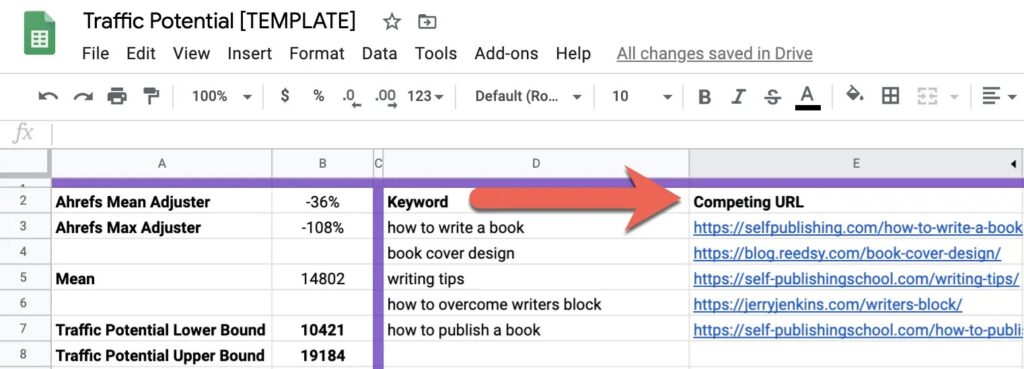
Repeat this process for each main keyword in column D.
Step 3: Get Ahrefs Traffic Potential Values
Now that you have a list of competing URLs for each of your main keywords, copy the first 200, and paste them into Ahrefs Batch Analysis:
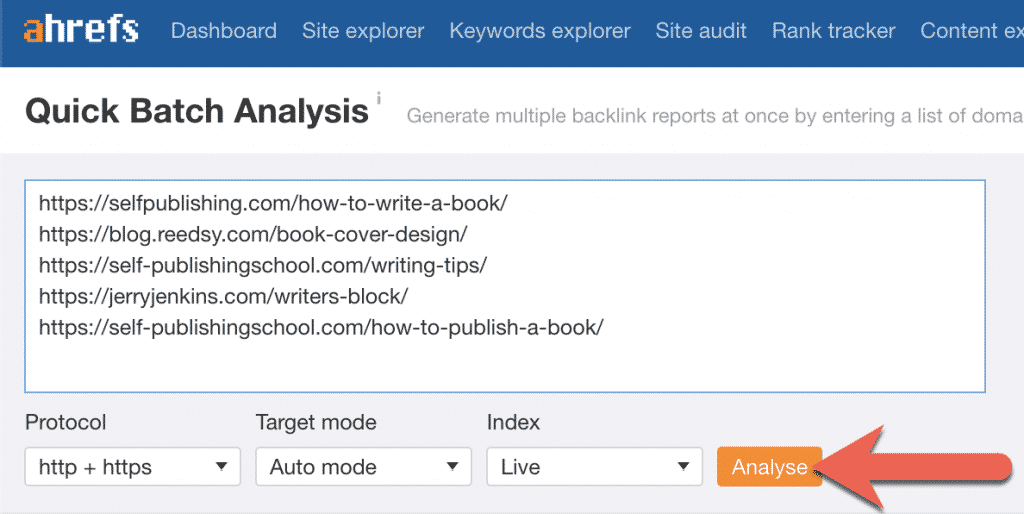
Export the results as an Excel file and then delete every column except:
- Target
- Traffic
Paste the data (excluding the header) into the tab titled ahref_batch_analysis_data.
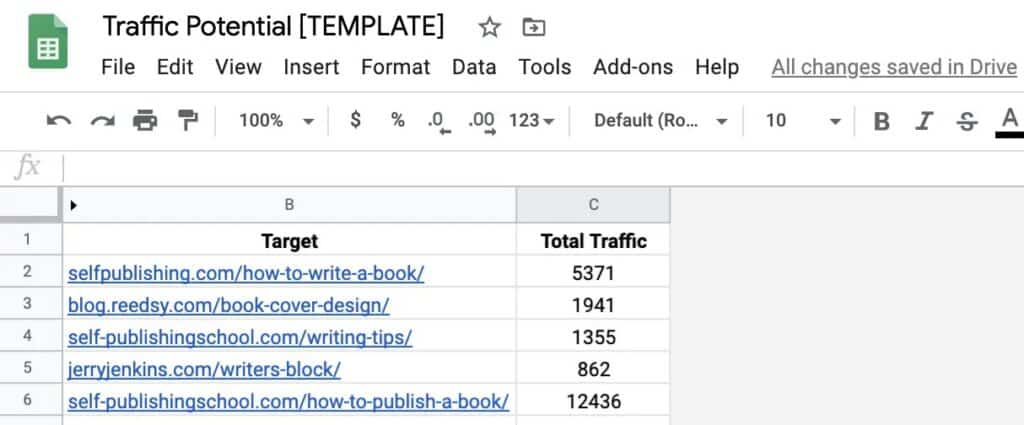
Repeat this process if you have more than 200 keywords you're determining the traffic potential for.
Step 4: Interpret the Results
Now that all the data you’ll need is in the template, you’ll want to understand the following two adjusters:
- Ahrefs Mean Adjuster
- Ahrefs Max Adjuster
Ahrefs uses a combination of Google Keyword Planner data and click-stream data to create a model that estimates traffic going to a page on a website.
There have been a few studies done on the accuracy of this number and you typically see that it underestimates traffic.
According to Screaming Frog, Ahrefs (on average) underestimated traffic by 36%. In cell B2, I’ve set the Ahrefs Mean Adjuster to -36%, which represents what you believe the real traffic number is underestimated by Ahrefs by on average.
In cell B3, I’ve set the Ahrefs Max Adjuster to -108%, which represents what I believe the max real traffic number could be underestimated by. This number is 3x the Ahrefs Mean Adjuster.
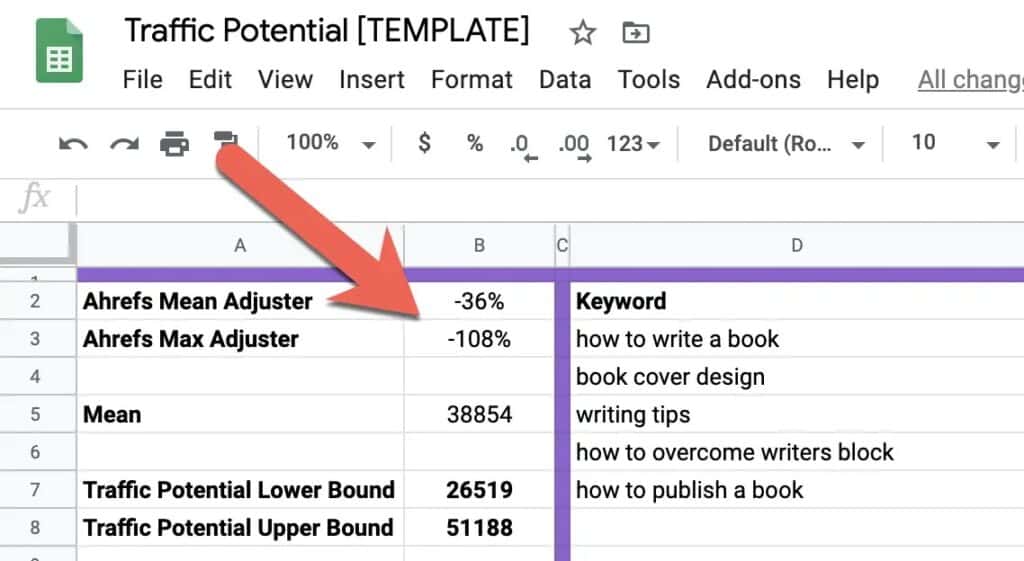
You can set these values to anything you want. If you’re working with a larger site, I’d pull all your actual GA organic traffic numbers by page and compare them to what Ahrefs is estimating. Then I’d see how far off Ahrefs is to the actual values and then take an average to use as your Ahrefs Mean Adjuster.
Once you’ve set both the Ahrefs Mean Adjuster and the Ahrefs Max Adjuster, the final traffic potential interval is:
- Traffic Potential Lower Bound
- Traffic Potential Upper Bound
Here are the steps in the calculation (if you’re curious):
- Subtract the midpoint from the upper bound (i.e. Column J)
- Square each of the values from the last step (i.e. Column K)
- Sum up the results (i.e. Included in the formulas in cells B7 and B8)
- Take the square root of the total (i.e. Included in the formulas in cells B7 and B8)
- Add this value to the sum of the midpoints to get the Traffic Potential Upper Bound (i.e. Included in the formulas in cells B7 and B8)
- Subtract this value from the sum of the midpoints to get the Traffic Potential Lower Bound (i.e. Included in the formulas in cells B7 and B8)
The big caveat with this range interval of the total is the underlying assumption that we are ~90% confident the real traffic value is on average underestimated by Ahrefs by 36%.
The more data you have that increases your confidence in the under or over-estimation of Ahrefs, the more accurate your range interval will be.
Final Thoughts
Traffic potential will always be an extremely important value in organic traffic acquisition analysis.
Using the method described above is superior to adding up all the optimistic values for an upper bound and pessimistic values for the lower bound. The reason is best said by Douglas Hubbard in his book on measurement.
“It is like thinking that rolling a bucket of six-sided dice will produce all 1s or all 6s. Most of the time we get a combination of all the values, some high, some low. Using all optimistic values for the optimistic case and pessimistic values for the pessimistic case is a common error and no doubt has resulted in a large number of misinformed decisions.”
– Douglas Hubbard

